Bids & Offers
Summary
The Bids & Offers screen shows different views of bid and offer data to help you easily understand the positions taken by market participants, and importantly, see their responses to events as they unfold in the NEM.
Note that bid and offer data is published by AEMO at the beginning of each trading day (4:00am) for the previous trading day, and is not available for today in real time. You can view bid stack data by using Time Travel to set the ez2view screens to a time for which bid stack data has been published to your database.
Image
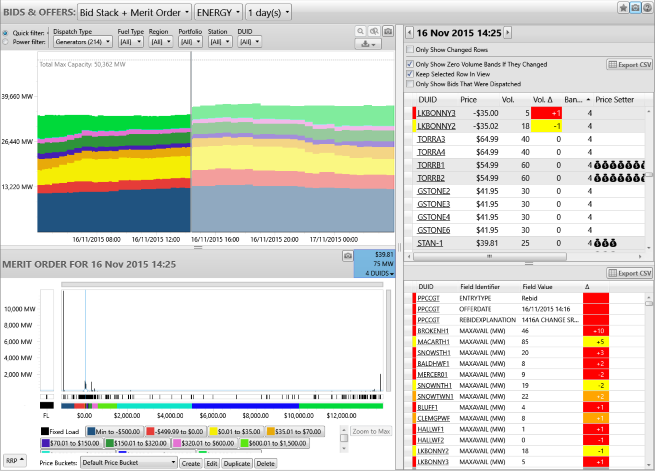
Description
The Bids & Offers screen shows different views of bid and offer data to help you easily understand the positions taken by market participants, and importantly, see their responses to events as they unfold in the NEM.
The screen is divided into three main sections; a toolbar at the top, charts to the left, and tables to the right, each of which are described in more detail below.
Top Toolbar

The toolbar at the top of the screen lets you control common attributes of the other parts of the screen, including which charts are displayed, which product type is used, and how far back in time the display looks.
Using the controls in the toolbar at the top of the screen you can select:
- Display Layouts
-
You can choose any one of seven different screen layouts:
- Bid Stack - A single Bid Stack Time Series Chart
- Merit Order - A single Merit Order Chart
- Bid Stack + Bid Stack - Two Bid Stack Time Series Charts (with separate DUID filters)
- Bid Stack + Merit Order - A Bid Stack Time Series Chart and a Merit Order Chart
- Merit Order + Merit Order - Two Merit Order Charts (with separate DUID filters)
- Bid Stack + Bid Table - A Bid Stack Time Series Chart with Bid Table.
- Merit Order + Bid Table - A Merit Order Chart with Bid Table.
- The Product
- Select either Energy or one of the Ancillary Services. The charts will be reset to display data for the selected product.
- Lookback Period
- Select the number of days worth of data you want to look back relative to ez2view's currently selected dispatch interval.
Display views
Depending on the display layout selected, the left portion of the screen contains charts. You can select the type of chart to display and whether the display contains a single chart or two charts. The two types of chart are:
Bid Stack Time Series Chart
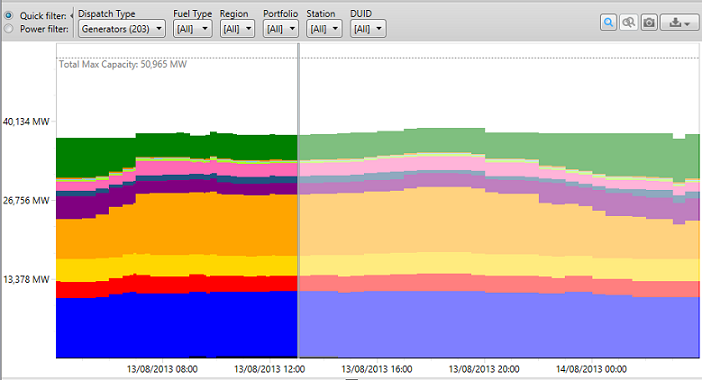
A Bid Stack Time Series Chart shows bid stacks as they have evolved over time. To find out more about the Bid Stack Time Series Chart click here.
Merit Order Chart
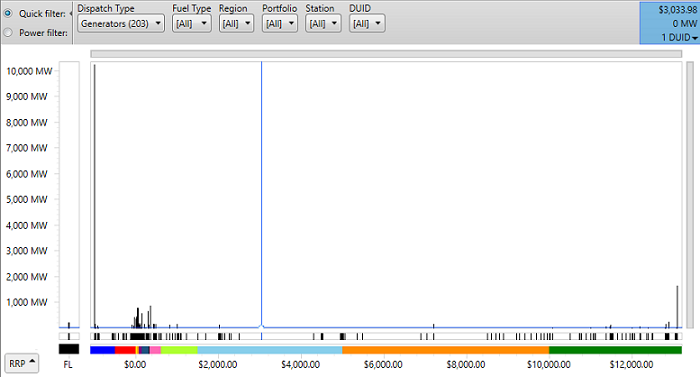
The Merit Order Chart shows the distribution of price bands and the volumes at these price bands for the currently selected dispatch interval. To find out out about the Merit Order Chart click here.
Bid Table
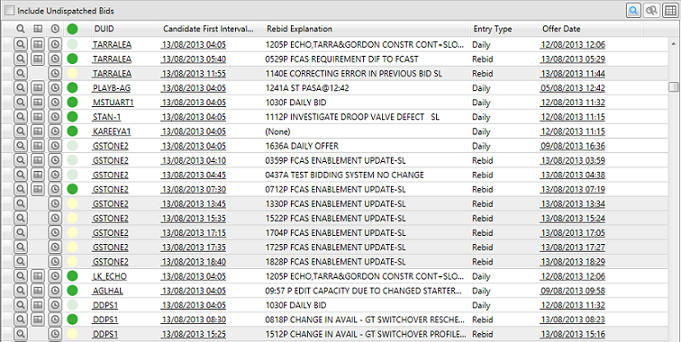
The Bid Table is part of the 'Bid Stack + Bid Table' display layout. It shows all the bids and offers for the currently selected Bid Stack Time Series Chart. The table also contains bids that will be dispatched at any point in the future section of the chart.
The Bid Table will reset to display data for the selected Bid Stack. You can also check "Include Undispatched Bids" to show in the table.
To find out more about the Bid Table click here.
Bid Properties Tables
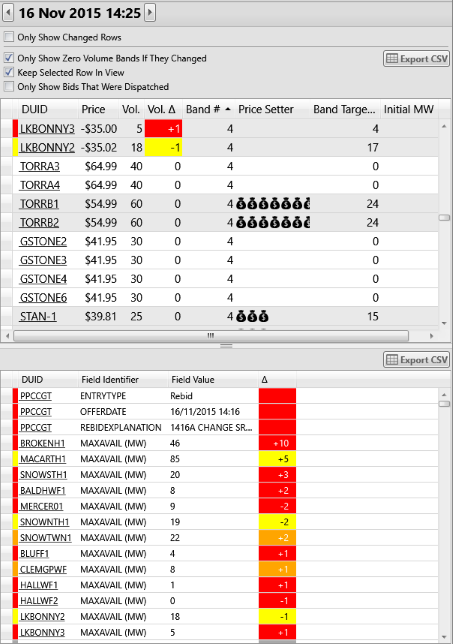
Two tables to the right of the screen show the merit order, bid attributes, and changes in values for the units you have selected. To find out out about the Bid Properties Tables click here.
Price Buckets

Beneath the chart, you can select and modify the set of Price Buckets for ez2view to use. These price buckets are used on this screen to:
- Aggregate offer data from multiple units and multiple price bands for display on the Bid Stack Time Series Chart
- Provide navigation around the Merit Order Chart
Interactions Between Screen Components
The Selected Interval
By clicking on the Bid Stack Time Series Chart, you can select the time interval that is then used to display the accompanying Bid Properties Tables and any visible Merit Order Chart.
Note that selecting an interval on the Bid Stack Time Series Chart does not change the dispatch interval that ez2view is set to via the Time Travel Controller. ez2view still displays the state of the market at the "current" dispatch interval. This state of the market includes bids and offers for the remainder of the day, and bids and offers that have been made in the past; selecting different periods in the Bid Stack Time Series Chart simply allows you to examine these bids and offers without changing ez2view's "current" dispatch interval.
Above the Bid Properties Tables you will find the following control:

You can view and control the time interval that is selected on the Bid Stack Time Series Chart, and that is displayed in the Bid Properties Tables, using the forward and back buttons on this control. Clicking the button beside 'AS AT' will set the selected interval back to the "current" dispatch interval time for the ez2view application.
Merit Order Chart
Revealing Details of Price Bands
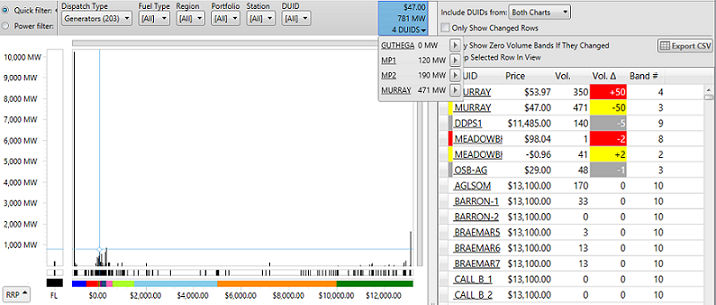
You can use your mouse on the Merit Order Chart to reveal details of the offers that are being represented on the chart.
Hovering your mouse over the chart causes cross-hairs to appear. The cross-hairs will snap to the bars on the chart, and the totals of the offers at that price will be shown in the blue hover panel on the top right of the chart.
If you click on a bar on the chart, bold cross-hairs will appear, and the hover panel will be fixed to the selected bar. You can then select the triangle in the hover panel to reveal the individual DUID volumes that are offered at the selected price, as shown in the image above.
If you then click on the triangle for an individual band on the drop down, the corresponding row in the Merit Order Table will be selected.
Notes
Price Band Values are Normalised
All price band values that are displayed on the Bid Stack screens have been normalised to account for distribution and transmission loss factors, so that offers from different units can be compared.
Volumes Account for Fixed Load And Availability
All volumes shown on the Bid Stack screens account for the MAXAVAIL and FIXEDLOAD values provided in the offer.
The raw offer data published by AEMO allows the total volume in the priceband/volume pairs to be larger than the declared availability of the unit. When ez2view displays bid stacks, it removes any volume in the raw data that exceeds the MAXAVAIL value specified in the offer.
Offers may contain a FIXEDLOAD value to indicate that the unit is inflexible, and must be operated at that value. This applies to Energy offers, but not to Ancillary Services. If a fixed load value is present in the offer, then ez2view will display volumes for the unit as fixed load on the charts and in the Bid Stack Merit Order table, and any volumes associated with price bands in the offer are ignored.
MNSP Offers
This version of ez2view does not display offers from MNSPs. If you need this functionality please let us know and we will add it into our development backlog.
Usage Suggestions
If you want to step through dispatch intervals and easily see what has changed, then the best configuration for this screen is:
- sort the two tables by the Vol. Delta and Delta columns, respectively;
- select "Only Show Changed Rows"
- select "Only Show Zero Volume Bands If They Changed"
- unselect "Keep Selected Row In View"
Then simply step through successive dispatch intervals using the Time Travel Controller
If you want to review all the attributes of the offers from each DUID for ez2view's current dispatch interval, then
- group the Offer Attributes table by DUID
- unselect "Only Show Changed Rows"
- and expand the DUID's in the Offer Attributes table that you are interested in.
Navigation
Time Travel
Using Time Travel you can step through dispatch intervals (using the Time Travel Controller) to see how the bid stacks evolve over time.
The names of DUIDs are linked to the Station Entity Browser
