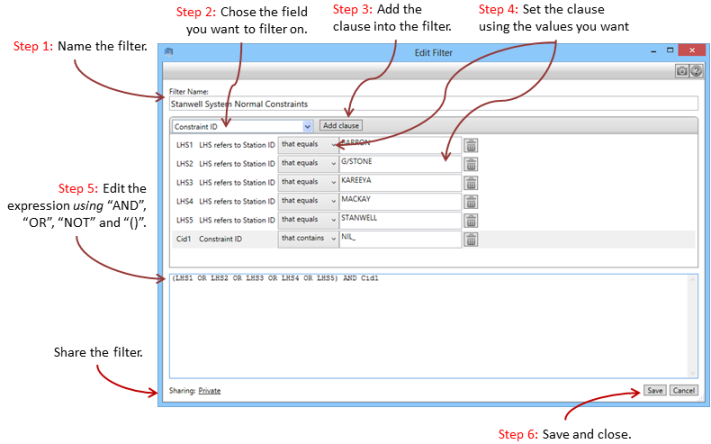Constraint Equation Filter Editor
Summary
The Constraint Equation Filter Editor is used to create filters that select particular constraint equations for display, according to criteria that you define.
Image
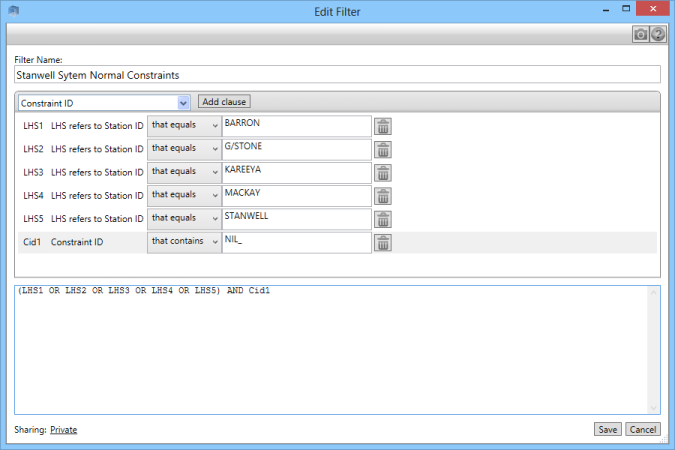
Description
The Constraint Equation Filter Editor is used to create filters that select particular Constraint Equations for display, according to criteria that you define. You use a Constraint Equation filter to control which Constraint Equations are used in several parts of the ez2view display:
You build a Constraint Equation filter by adding clauses into the filter - each clause defines criteria that ez2view uses to select the Constraint Equations to display. A clause matches a Constraint Equation if the statement in the caluse is true for the Constraint Equation. Clauses are all of the form "field - operator - value"; for example, a clause that matches a Constraint Equation with the identifier of "S>>V_NIL_SETX_SETX" may read "Constraint Equation ID starts with S>>V_NIL" where:
- Field is "Constraint Equation ID"
- Operator is "starts with"
- Value is "S>>V_NIL"
Filter Fields
The tables below explain the fields that can be used in clauses in a Constraint Equation filter. In each table the column headed "Example Filter Clause" provides an example of a clause using the field in question, and the column headed "Example Matching Value" shows an actual value that would match the clause.
Constraint Equation Properties
ez2view supports filtering constraint equations using fields that refer to the direct properties of the constraint equation as shown below.
| Field | Description | Example Filter Clause | Example Matching Value |
|---|---|---|---|
| Constraint ID |
The unique identifier of the Constraint Equation.
Source AEMO InfoServer Table: GENCONDATA Field: GENCONID |
Constraint Equation Id that starts with Q^NIL | Q^NIL_FNQ |
| Region and Special Conditions |
AEMO use a naming convention when formulating the identifiers for constraint equations (the Constraint ID).
The first characters of the naming convention identify the Region, or other special conditions, to which
the constraint equation applies. This field allows you to filter on the first characters of the equation
identifier using this convention.
Source AEMO InfoServer Table: GENCONDATA Field: GENCONID |
Region and Special Conditions that equal Queensland | Queensland |
| Description |
A free text description of the Constraint Equation providing detail of the plant that is not in service.
Source AEMO InfoServer Table: GENCONDATA Field: DESCRIPTION |
Constraint Equation Description that contains Chalumbin to Ross | Out= Nil, Far North Qld Voltage Stability limit for loss of either Chalumbin to Ross (857 or 858) 275kV line. |
| Impact |
A free text field providing detail of the device(s) that is affected by the constraint e.g. Interconnector, Generator(s) or Cutset.
Source AEMO InfoServer Table: GENCONDATA Field: IMPACT |
Constraint Equation Impact that contains Far North Qld | Far North Qld Limit |
| Reason |
The contingency or reason for the constraint.
Source AEMO InfoServer Table: GENCONDATA Field: REASON |
Constraint Equation Reason that contains Chalumbin to Ross | Loss of Chalumbin to Ross (858 or 857) 275kV line |
| Limit Type |
The limit type of the constraint, with available values shown in the drop-down.
Source AEMO InfoServer Table: GENCONDATA Field: LIMITTYPE |
Constraint Equation Limit Type that equals Transient Stability | Transient Stability |
| Constraint Weight |
The constraint violation penalty factor.
Source AEMO InfoServer Table: GENCONDATA Field: GENERICCONSTRAINTWEIGHT |
Constraint Weight >= 20 | 20 |
Left Hand Side Terms
ez2view supports filtering constraint equations using the left hand side terms of the constraint equation as shown below. The left hand side terms refer to either generating units, interconnectors, or regions (the later for FCAS constraints). The AEMO database uses connection points to identify generating units in a constraint equation LHS, and ez2view provides a mechanism to refer to these generating units directly using connections points, or indirectly using DUIDs and Station IDs.
| Field | Description | Example Filter Clause | Example Matching Value |
|---|---|---|---|
| LHS Refers to Connection Point ID |
This field will match if the connection point you specify appears as a term on the LHS of the equation.
Source AEMO InfoServer Table: SPDCONNECTIONPOINTCONSTRAINT Field: CONNECTIONPOINTID |
LHS referes to Connection Point ID that starts with SMAY | SMAY2 |
| LHS Refers to DUID |
This field will match if the DUID you specify has a connection point that appears as a term on the
LHS of the equation.
Source AEMO InfoServer Table: DUDETAIL Field: DUID |
LHS referes to DUID that equals LKBONNY2 | LKBONNY2 |
| LHS Refers to Station ID |
This field will match if the Station you specify contains a DUID that in turn has a connection point
that appears as a term on the LHS of the equation. You can find station id's in ez2view on the
Station Entity Browser
Source AEMO InfoServer Table: STATION Field: STATIONID |
LHS refers to Station ID that equals BAYSW | BAYSW |
| LHS Refers to Interconnector |
This field will match if the interconnector you specify appears as a term on the LHS of the equation. The available values
can be selected from the drop down list.
Source AEMO InfoServer Table: SPDINTERCONNECTORCONSTRAINT Field: INTERCONNECTORID |
LHS refers to Interconnector Basslink DC Interconnector (MNSP) | Basslink DC Interconnector (MNSP) |
| LHS Refers to Region |
This field will match if the region you specify appears as a term on the LHS of the equation. The available values
can be selected from the drop down list. The region terms only appear in FCAS constraint equations.
Source AEMO InfoServer Table: SPDREGIONCONSTRAINT Field: REGIONID |
LHS refers to Region that equals New South Wales | New South Wales |
Properties of Containing Constraint Set
ez2view supports filtering constraint equations using properties of the constraint set that contains the constraint equation as shown below.
| Field | Description | Example Filter Clause | Example Matching Value |
|---|---|---|---|
| Constraint In Constraint Set | This field will match if the constraint equation is contained by the constraint set you specify. | Constraint In Constraint Set that starts with S-SNUG | S-SNUGTX3 |
| Constraint of Invoking Constraint Set |
This field will match if the constraint equation is contained by a constraint set with the Coverage value that you supply.
Source AEMO InfoServer Table: GENCONSETTRK Field: GENCONSETID |
Coverage of Invoking Constraint Set that equals QLD1 | QLD1 |
| Constraint Equation Owner |
The Network Outage Schedule (NOS) contains outages scheduled by different entities (the transmission and distribution companies).
This field will match if the constraint equation is contained by a constraint set that was scheduled in the NOS by the entity value you select.
Source AEMO InfoServer Table: NETWORK_SUBSTATIONDETAIL Field: OWNERID |
Constraint Set Owner that equals TransGrid | TransGrid |
Filter Expression
The lower portion of the Constraint Equation Editor contains a logical expression that joins all the clauses in the filter together. When you add a clause in the top portion of the screen, ez2view automatically adds it into the expression in the lower portion. In an expression, the clause is identified using the label that ez2view allocated when you added the clause (e.g. "LHS1").
You can edit the logical expression using any of the standard logical operators (AND, OR, NOT), plus brackets for grouping. The expression shown in the screen image above is an example where the left hand side terms are used to find all the system normal constraint equations that affect the Stanwell Portfolio.
Sharing Filters
ez2view Australia enables you to share your filter settings with other colleagues. By default filters are created as private and only accessible by the person who created the setting. By clicking on the Sharing link you can share your filter settings with other ez2view Australia users running on the same network. See the Sharing Editor for instructions on creating and editing your sharing permissions.
Step-by-Step
Follow the steps indicated in the diagram below to create a Constraint Equation filter.