Notification Stream
Summary
The Notification Stream displays messages and plays sounds based on Notification Rules that you have defined.
Image
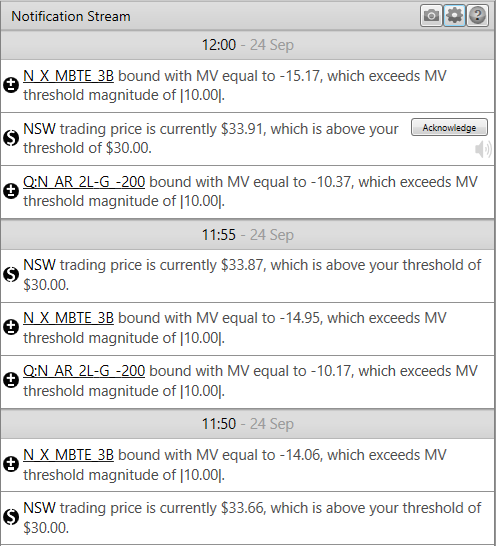
Description
The Notification Stream displays message alerts and plays audible alerts based on rules that you have defined using the Notification Rule Editor. ez2view will re-evaluate your rules every 5 minutes and will trigger the alert actions configured for each rule that matches the current state of the NEM.
You can define Notification Rules for different entities such as; NEM regions, constraints, interconnectors and/or generation units. As a result a single rule could be associated with more than one entity and result in more than one alert message being displayed per rule per dispatch interval i.e. an alert message for each entity where the rule evaluates to true.
For example, a rule might say "The dispatch price for ANY region is > $500". If QLD, NSW and VIC all have a dispatch price > $500 then 3 separate message alerts will be displayed, one for each region that evaluates to true.
Acknowledging Alerts
If you have configured an audible alert, either a spoken alert or sound alert, for a Notification Rule a speaker icon will be displayed with any message alerts in the Notification Stream, for the current dispatch interval. When you want to acknowledge an audible alert you can use this icon to help identify which message alerts also have audible alerts.
If you have checked the Can Be Acknowledged box on the Notification Rule any message alerts in the Notification Stream generated by the rule, for the current dispatch interval, will display an Acknowledge button. Clicking the button will mark the message alert as Acknowledged and allows you to silence audible alerts to prevent them repeating for the same message alert in multiple contiguous dispatch intervals. Note, that all of the message alerts generated by the Notification Rule must be Acknowledged to silence the audible alert.
For example, the rule "The dispatch price for ANY region is > $500". If QLD, NSW and VIC all have a dispatch price > $500 then 3 separate message alerts will be displayed. All 3 message alerts must be acknowledged to silence any audible alerts for the rule.
Once you have acknowledged a message alert, it will remain acknowledged until it is reset. For a message alert to reset, the Notification Rule must evaluate to False in a dispatch interval.
In Real Time mode, ez2view will simply add new message alerts to the top of the Notification Stream and a scroll bar will let you look back at messages that have been generated for recent dispatch intervals.
In Time Travel mode, ez2view will display message alerts for the dispatch interval that you are currently viewing. You will not be able to acknowledge alerts in Time Travel mode but the speaker icon will be displayed in the Notification Stream when an audible alert has been configured.
Navigation
The names of Units, Interconnectors, and Constraint Equations that appear in the messages are linked to the Entity Browser for that type of object. See the help pages for these screens...
Notification Rules are defined using the Notification Rule Editor. You open the Notification Rule Editor using the cog button at the top right hand corner of the Notification Stream.
