Application Layout Editor
Summary
An application layout allows you to save a collection of ez2view widgets displayed across one or more windows. You can configure more than one layout and easily switch between different layouts using the top level Layout menu option.
The current dispatch interval used for data display (real time or time travel) is saved with the application layout. If you want to capture a widget(s) view at a specific point in time, so you can load it again in the future at that specific point in time, you should use an application layout.
Image
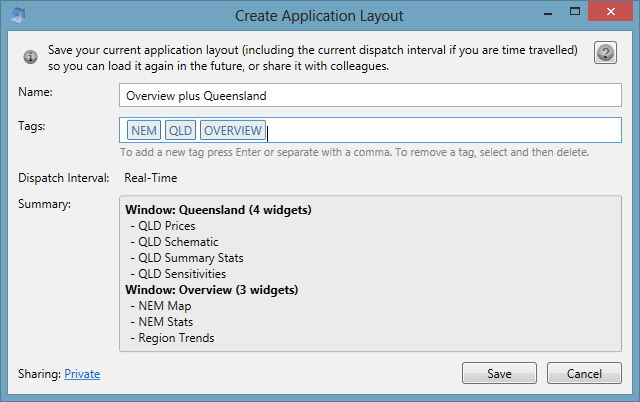
ez2view Widgets
Each view within ez2view is referred to as a widget. In the context of ez2view a widget is simply a composed view displaying NEM data. In the latest version of ez2view we introduced the new "tear off tabs" feature which gives you more control over which widgets are displayed and how the widgets are laid out within a single window or across multiple windows simultaneously.
For more information about getting started with the new ez2view features please go to the Getting Started page.
Creating Application Layouts
When you create an application layout the entire configuration associated with the widgets included in the layout is saved. When you load your layout later it will look the same as when you created it. To provide more context to the layout and to aid in searching for layouts you can customise the name of the layout and add your own tags.
For more information about searching for layouts please refer to the ez2view Explorer help page.
Editing Layouts
Once an application layout has been created it can be edited at any time by selecting Layout -> Manage Layouts from the top level menu.
Tagging Layouts
A tag is simply a keyword or term assigned to a layout. Tags can help you to communicate with other users by describing a layout as well as allowing it to be found by searching.
To create a tag, type in one or more words and press Enter. To create more than one tag at a time, separate your tags with commas and then press Enter.
Tags can be edited by doubling clicking on the tag to enter edit mode. Tags can be removed from a layout by selecting the tag and then deleting.
For more information about searching for tags please refer to the ez2view Explorer help page.
Sharing Layouts
ez2view Australia enables you to share your application layouts with other colleagues. By default, layouts are created as private and are only accessible by the person who created the setting. Clicking on the Sharing link allows you to share your rule with other ez2view users running on the same network.
See the Sharing Editor for instructions on creating and editing your sharing permissions.
