Widget Bookmark Editor
Summary
Bookmarking enables you to find and share your configured widgets using a centralised bookmarking service. Tagging bookmarks further enhances this service by helping you to communicate with other users by describing a bookmarked widget as well as facilitating bookmark searching.
Image
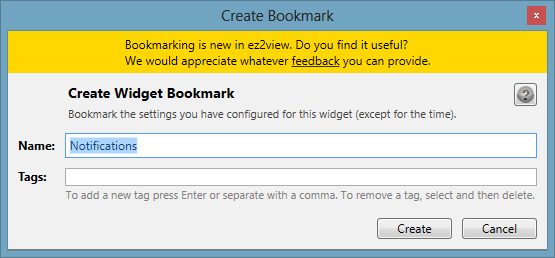
ez2view Widgets
Each view within ez2view is referred to as a widget. In the context of ez2view a widget is simply a composed view displaying NEM data. In the latest version of ez2view we introduced the new "tear off tabs" feature which gives you more control over which widgets are displayed and how the widgets are laid out within a single window or across multiple windows simultaneously.
For more information about getting started with the new ez2view features please go to the Getting Started page.
Creating Bookmarks
Many of the widgets available in ez2view provide you with the ability to create filters and/or select other parameters within the widget so that you can configure the data in the view to best suit your needs. Bookmarking takes widgets to the next level by enabling you to save your configured widgets using a centralised bookmarking service.
When you create a bookmark the entire configuration associated with the widget is saved. When you find and open your bookmark later it will look the same as when you created it. To provide more context to the bookmark and to aid in searching for bookmarks you can customise the bookmark name and add your own tags.
For more information about searching for bookmarks please refer to the ez2view Explorer help page.
Editing Bookmarks
Once a widget bookmark has been created it can be edited at any time by clicking the star bookmark icon on the selected widget.
Please note a bookmark is associated with a uniquely configured widget. If you modify any widget configuration e.g. a new filter is created or a new parameter is selected, then the widget would be treated as a new configured widget. Once again you could create a bookmark and associated it with the newly configured widget.
Tagging Bookmarks
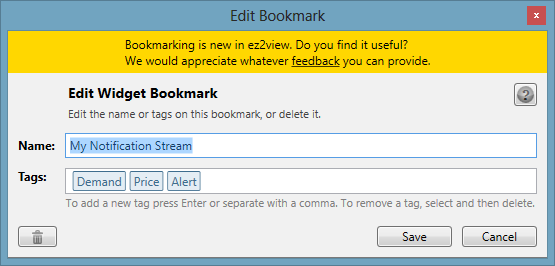
A tag is simply a keyword or term assigned to a widget. Tags can help you to communicate with other users by describing a widget as well as allowing it to be found by searching.
To create a tag, type in one or more words and press Enter. To create more than one tag at a time, separate your tags with commas and then press Enter.
Tags can be edited by doubling clicking on the tag to enter edit mode. Tags can be removed from a bookmark by selecting the tag and then deleting.
For more information about searching for tags please refer to the ez2view Explorer help page.
Sharing Bookmarks
If you are using the ez2view shared settings feature bookmarking also enables you to pool your resources and share your bookmarked configured widgets with colleagues who are using the same network. When using the shared setting features all bookmarks are made public and therefore automatically available for searching and viewing by other users.
